I often see the comment... "I can't post photos", or "I don't know how to add pictures"...
So I thought I'd try to make a small tutorial. It's really pretty simple to do once you get the hang of it... it's just kind of a clunky process.
(NOTE: You can click on the screenshot photos I've included to make them bigger and more readable. You can also "right click" on them to save them to your computer, and then make them as large as you like.)
First off, there are 2 different ways to do it:
1) Photos that are on your computer or mobile device are added as ATTACHMENTS, and utilize the "paperclip" tool up there in the tool bar.
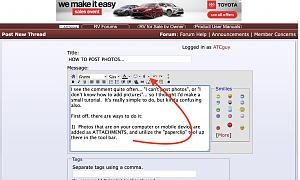
2) The other way is to insert an image that is ALREADY SOMEWHERE ON THE INTERNET (Amazon or Google photo apps, a photo from a website, etc.) For those, we use the "Insert Image" tool up in the tool bar.
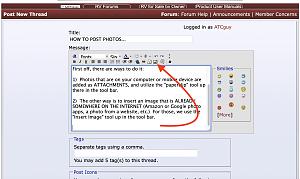
I'm gonna deal with the first option here... photos that are on your computer or mobile device. I'll come back and make another post about the other option later.
NOTE: I'm working in Safari on a MacBook Pro computer, but working in Explorer or Chrome on Windows should be similar... as should working on a mobile device.)
Ok, first off, it helps to know in advance where your photo is located on your computer or device. (what folder & file name). You begin the process by clicking the "paperclip" icon on the toolbar... and when you do, you'll get a popup window. For your photo, click on the first CHOOSE FILE button.
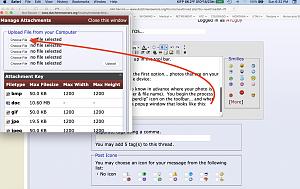
When I do, I get a new popup window with my files. I navigate to the folder where my photo is located, and then click on the file (photo) I want to upload.
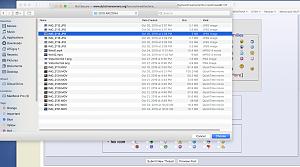
The website popup window now looks like this, and I then click the UPLOAD button.
(Note: if I wanted to upload 4 more photos, I could add 4 more the same way I did the first one by using the other 4 "Choose File" buttons)
While the photo uploads, I see this...
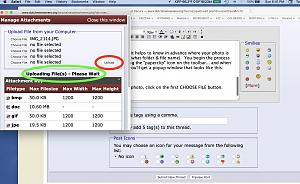
And after it's done, I see the file has been uploaded. I then go to the top right an click on CLOSE THIS WINDOW.
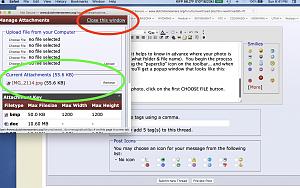
Now I click on the paperclip button again, and see this smaller MANAGE ATTACHMENTS popup window:
I move the mouse and "click" to place the cursor where I want the photo to appear in my message, then go back and click the file name to insert it (in this example, I click on the IMG_2114.jpg file name of my photo)

And.... whallah!! My photo showing my Arizona winter RV site appears here:
